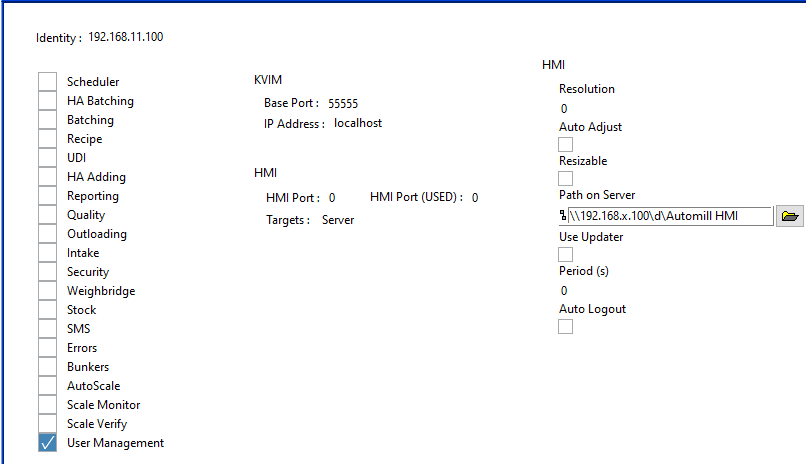TABLE OF CONTENTS
Get Master DB
- AutoMill_Master\DB\MC Template\Automill.bacpac
- Restore Master DB onto Server
- Import Data-tier Application
- Import from local disk
- Please give it a proper name related to site
- Confirm DB Logins
- (Drop and create Station_Config)
- AutoMill_Master\DB\MC Template\Automill.bacpac
Server Shell
- D/AutoMill_Master/Automill Server
- Run the Server Shell
- Activate the UM Module and add the correct IPs

- Restart The Shell
- AutoMill HMI
- Open HMI
- Mouse click twice next to the Login button(Header) and Press CTR + F12
- Add the UM module and Path to the server(Server IP) and confirm KVIM IP. You can activate the 'Use Updater', but it must also be activated on the shell
iv. Reboot HMI Shell
Log in with Kairos User and confirm docking
Facial recognition
Physical camera
Power on
Add Kairos as user
Add Password not containing any special characters(!@#$%) password eg. Automill2023
Add Static IP
Add the Camera to the HMI
On the HMI, go to the Body`s Config(In the big blue block, press CTR + F12)
Facial Camera Configuration

Add Name, IP(Same as on the device), Username('admin'), Password(Same as device). Press the 'ADD' button
You can confirm in the Server Shell:
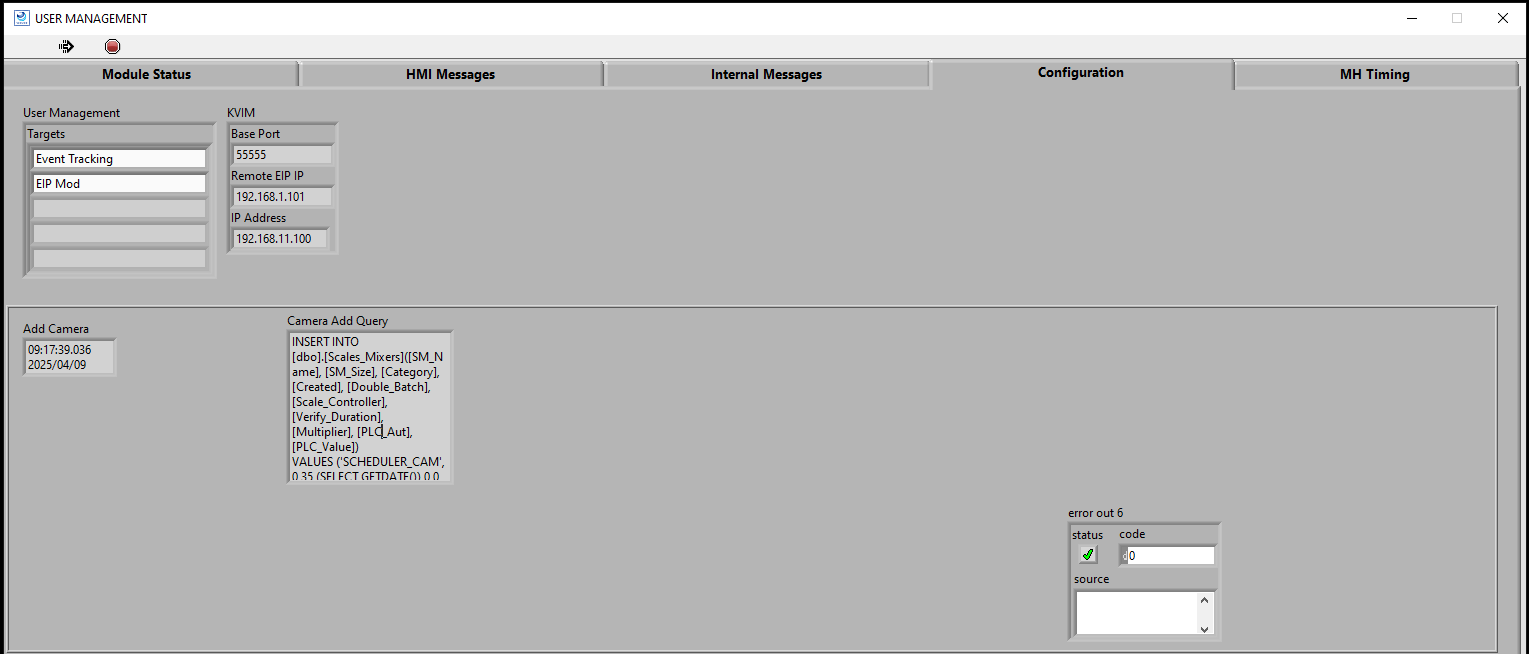
On the HMI, go to the Body`s Config(In the big blue block, press CTR + F12)
Configuration:
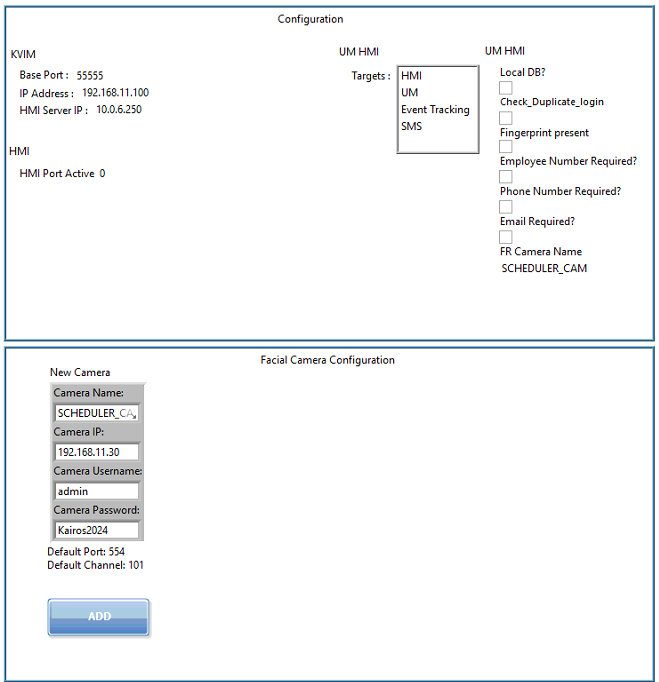
Add the Name the Camera name to the: 'FR Camera Name'. Remember no extra spcaes or new lines.
Shut down the HMI
Install the 32-bit VLC version(d:\Software\Facial recognition). After installation, make sure VideoLAN is in the C:\Program Files (x86)\VideoLAN
Open HMI, add a face to a test/your user
Logout
Test Facial recognition with the camera
- D/AutoMill_Master/Automill Server
Was this article helpful?
That’s Great!
Thank you for your feedback
Sorry! We couldn't be helpful
Thank you for your feedback
Feedback sent
We appreciate your effort and will try to fix the article